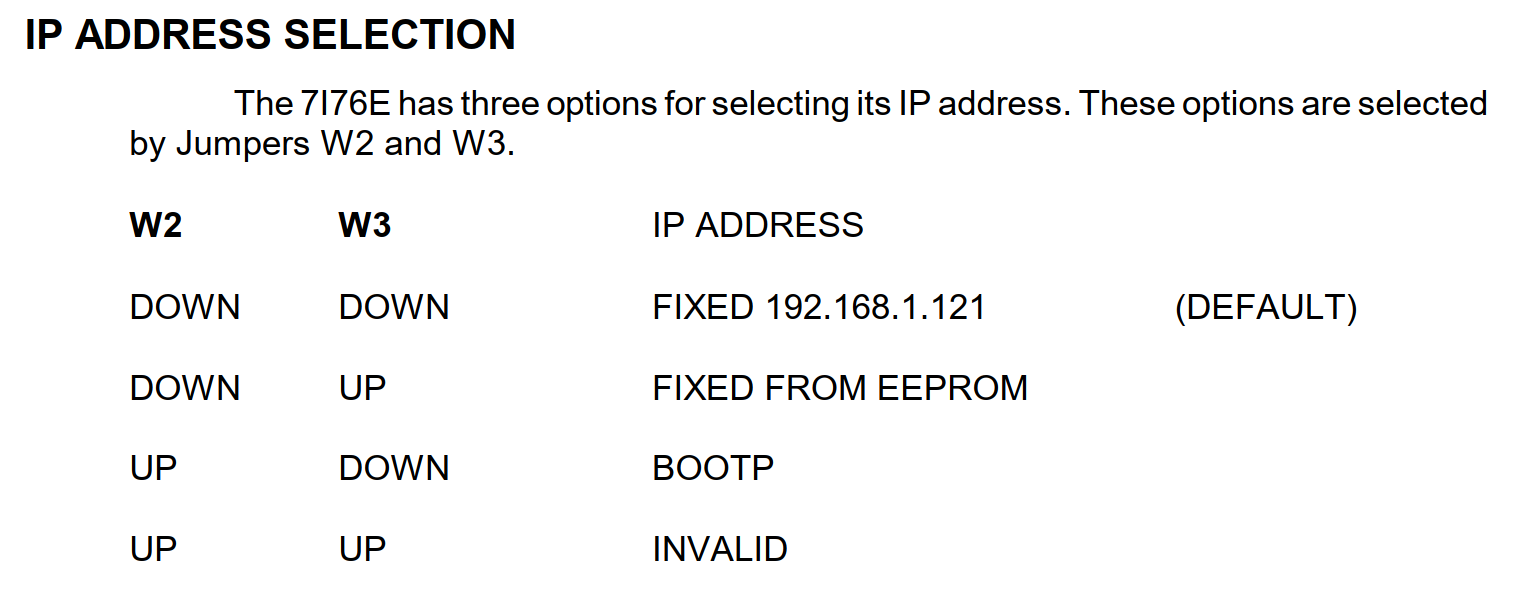Setting IP Address on a MESA Card (7i76e)
- RobertS
- Offline
- Senior Member
-

Less
More
- Posts: 41
- Thank you received: 9
18 Jan 2022 11:04 - 18 Jan 2022 11:08 #232262
by RobertS
Setting IP Address on a MESA Card (7i76e) was created by RobertS
Because I found some posts and videos on this topic that are simply wrong or at least misleading, here is a short guide based on my experiences with a MESA 7i76e.
- All options on how to configure an IP address on the card are set using jumpers W2 & W3 - (see manual, page 10)
- My card was not able to obtain an IP lease from a DHCP-Server (3rd option). May it works with a Linux based DHCP/BOOTP Server but with the version on my Windwos Domain Controller (Windows Server 2016) in my home network it didn't work.
- Steps for setting an individual IP-Address (2nd option)
a) Configure your LinuxCNC computer with an IP-Adress in the network 192.168.1.0/24. That means, you can choose each Ip-Address in the range 192.168.1.1 - 192.168.1.254, but except the address 192.168.1.121 (Mesa card itself). For the subnetmask choose 255.255.255.0 (suffix /24), gateway leave empty. Of course you can add this address as a second one, but if you don't know exatly what you are doing, I suggest to do this with a single address on the computer.
b) Power up the Mesa card with jumper W2 & W3 in the "down" position (default).
c) From the LinuxCNC computer open a terminal window (console) and do a "ping 192.168.1.121". You should get a reply. Of course you have to connect the Mesa card and the LinuxCNC computer to the same physical network - either using a switch or a direkt cable.
d) If the ping was successfull, then on the console do a:
"MESAFLASH --device 7i76e --set ip=192.168.0.100 - (in case you would like to set the Mesa card address to 192.168.0.100) you should get a success message and the hint to do a power cycle on the Mesa card to activate the new settings.
e) Power down the Mesa card, switch the jumper W3 to the "UP" position and repower the Mesa card
f) Configure your LinuxCNC computer back to the old IP-address (of course the computer must have an Ip-address from the same range than the Mesa card has (in the example 192.168.0.1 - 192.168.0.254 but not 192.168.0.100 (Mesa card itself))
g) Then try to ping from you LinuxCNC computer again the Mesa card. "ping 192.168.0.100"
- Always keep in your mind:
- the Mesa card is not able to participate from routing, a gateway can not be configured
- the Mesa card has to be in the same logical network than the LinuxCNC computer
- the Mesa card always assumes to be in a class C network (suffix /24, network mask 255.255.255.0), a different network mask can not be configured
It's all based on my personal experiences. For me this way was successful and reproducible. If anyone knows other methods, they are welcome to post them here or comment on my findings.
Attachments:
Last edit: 18 Jan 2022 11:08 by RobertS.
The following user(s) said Thank You: tripwire
Please Log in or Create an account to join the conversation.
- tommylight
-

- Away
- Moderator
-

Less
More
- Posts: 21137
- Thank you received: 7221
18 Jan 2022 12:45 #232279
by tommylight
Replied by tommylight on topic Setting IP Address on a MESA Card (7i76e)
@RobertS,
Thank you very much for trying to help and i am sorry you had to go through all that and still end up with lots of unnecessary steps, so could you please provide us with links to where that info came from so we can remove it to prevent further confusion.
To clear things up briefly:
1. OK
2. Wrong on many levels, BOOTP and DHCP not the same thing, Mesa NEVER ever uses any server, especially windows ones, but it can be set to get the IP address from the host controller where LinuxCNC is running.
3. OK till step "C", the rest is not required, ever.
4.
-Mesa card should NEVER be connected through a HUB or a Switch or a Router or Access point of any type, as that will delay the communication to unusable levels.
-Correct, but it has to be directly plugged to the PC, so it is on the same physical network, not logical.
-It can be on any class network, it does not assume anything. It can be and work perfectly well on /8, /16, /24 or anything in between.
--
This explains only about 10% of IPV4 stuff, but it is enough to get a good idea on how things work on the network.
www.cisco.com/c/en/us/support/docs/ip/ro...col-rip/13788-3.html
P.S.
Again sorry for this as i am sure you are trying to help, thank you.
The internet has become so convoluted with bad info that it is utterly useless, takes ages to sift through all the bad info to get to the right one.
Thank you very much for trying to help and i am sorry you had to go through all that and still end up with lots of unnecessary steps, so could you please provide us with links to where that info came from so we can remove it to prevent further confusion.
To clear things up briefly:
1. OK
2. Wrong on many levels, BOOTP and DHCP not the same thing, Mesa NEVER ever uses any server, especially windows ones, but it can be set to get the IP address from the host controller where LinuxCNC is running.
3. OK till step "C", the rest is not required, ever.
4.
-Mesa card should NEVER be connected through a HUB or a Switch or a Router or Access point of any type, as that will delay the communication to unusable levels.
-Correct, but it has to be directly plugged to the PC, so it is on the same physical network, not logical.
-It can be on any class network, it does not assume anything. It can be and work perfectly well on /8, /16, /24 or anything in between.
--
This explains only about 10% of IPV4 stuff, but it is enough to get a good idea on how things work on the network.
www.cisco.com/c/en/us/support/docs/ip/ro...col-rip/13788-3.html
P.S.
Again sorry for this as i am sure you are trying to help, thank you.
The internet has become so convoluted with bad info that it is utterly useless, takes ages to sift through all the bad info to get to the right one.
The following user(s) said Thank You: Clive S
Please Log in or Create an account to join the conversation.
- rodw
-

- Offline
- Platinum Member
-

Less
More
- Posts: 11600
- Thank you received: 3900
18 Jan 2022 20:55 #232335
by rodw
Replied by rodw on topic Setting IP Address on a MESA Card (7i76e)
As I said on your other thread, the network side of the 7i76e is well covered in my video
This link describes the difference between bootp and dhcp.
www.tutorialspoint.com/difference-between-bootp-and-dhcp
the 7i76e for our purposes:
1. Must be on its own network segment with no other device which could interefere with latency. This implies:
2. the NIC connecting to it must have a fixed IP address as a DHCP server is not permitted on that segment
If you are a device like the 7i76e, you don't care about subnets, you have claimed your fixed Ip.
But the connecting NIC (the PC) must have a netmask that is legal so it can see the fixed ip.
I have to say using anything other than a /24 address range (255.255.255.0 netmask) does become confusing. Once an ISP provided me with 64 ips in a /26 range (255.355.355.192 netmask)
This link describes the difference between bootp and dhcp.
www.tutorialspoint.com/difference-between-bootp-and-dhcp
the 7i76e for our purposes:
1. Must be on its own network segment with no other device which could interefere with latency. This implies:
2. the NIC connecting to it must have a fixed IP address as a DHCP server is not permitted on that segment
If you are a device like the 7i76e, you don't care about subnets, you have claimed your fixed Ip.
But the connecting NIC (the PC) must have a netmask that is legal so it can see the fixed ip.
I have to say using anything other than a /24 address range (255.255.255.0 netmask) does become confusing. Once an ISP provided me with 64 ips in a /26 range (255.355.355.192 netmask)
The following user(s) said Thank You: tommylight
Please Log in or Create an account to join the conversation.
Moderators: piasdom
Time to create page: 0.135 seconds