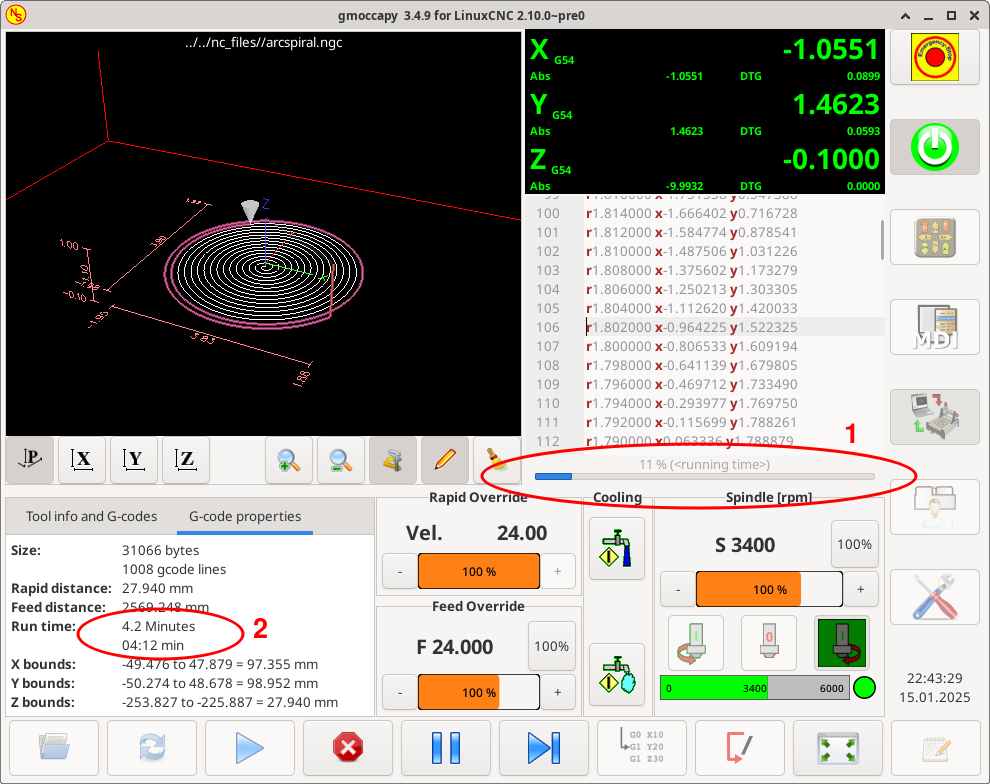Search Results (Searched for: )
- HansU

16 Jan 2025 07:25 - 16 Jan 2025 07:26
Replied by HansU on topic Gmoccapy 3.5.0 - opinions needed
Gmoccapy 3.5.0 - opinions needed
Category: Gmoccapy
- notJamesLee
- notJamesLee
16 Jan 2025 07:08
Replied by notJamesLee on topic First Start Up - E Stops
First Start Up - E Stops
Category: General LinuxCNC Questions
- vre
- vre
16 Jan 2025 06:40
- tcbmetalworks
- tcbmetalworks
16 Jan 2025 06:38
Replied by tcbmetalworks on topic 10.5 x 25 cnc plasma table retrofit
10.5 x 25 cnc plasma table retrofit
Category: Computers and Hardware
- rodw

16 Jan 2025 06:23
Replied by rodw on topic First Start Up - E Stops
First Start Up - E Stops
Category: General LinuxCNC Questions
- rodw

16 Jan 2025 06:18 - 16 Jan 2025 06:18
- 4ashishkr
- 4ashishkr
16 Jan 2025 04:55
Replied by 4ashishkr on topic Help Needed: Z-Axis Linear Guide Vibrations at Specific Speeds
Help Needed: Z-Axis Linear Guide Vibrations at Specific Speeds
Category: General LinuxCNC Questions
- notJamesLee
- notJamesLee
16 Jan 2025 04:54
Replied by notJamesLee on topic First Start Up - E Stops
First Start Up - E Stops
Category: General LinuxCNC Questions
Time to create page: 1.050 seconds