setting up my machine for orgin cord sys.
- helpmeout
- Offline
- Junior Member
-

- Posts: 25
- Thank you received: 0
Please Log in or Create an account to join the conversation.
- andypugh
-

- Offline
- Moderator
-

- Posts: 23461
- Thank you received: 4992
I want to change the locations of each of my axis for the 0.000 positions and i dont know how to do it.
Don't worry about the numbers immediately after homing, at the moment they will be in machine units (and you may never see those again).
Jog your machine to where you want X = 0, select the x-axis radio button top left, then press the "touch off" button, and type in the X value (zero, for example)
Now X zero in working coordinates is where you wanted it.
You can do the same for Y and Z.
You can toggle between machine and working (relative) coordinates with the # key. Unless you have a UK Mac keyboard, then as far as I know there is no way to get the #, but I digress.
Typically, to touch off to the edge of the work I will bring a tool (say 10mm dia) up to a feeler gauge (0.3mm is the one I normally use, but JT uses a 6mm dowel I think). Then in the touch-off box I can type -5.3 and then I know that the centre line of the tool is aligned to the edge when X = 0. (You can type expressions in that box so, 10/2 + 0.3 would also work).
Useful reading:
wiki.linuxcnc.org/emcinfo.pl?CoordinateSystems
Please Log in or Create an account to join the conversation.
- helpmeout
- Offline
- Junior Member
-

- Posts: 25
- Thank you received: 0
Please Log in or Create an account to join the conversation.
- cncbasher
- Offline
- Moderator
-

- Posts: 1744
- Thank you received: 288
and a good guide .
welcome to the cnc world .
as always take one step at a time
Please Log in or Create an account to join the conversation.
- BigJohnT
-

- Offline
- Administrator
-

- Posts: 6999
- Thank you received: 1176
Touching off the X axis in G54 I place a 1/2" dowel in my spindle and move the X axis to the position (minus 0.250") that I want the X left edge of the material to be at and then Z down until the dowel is below the top of the material. I next slide the material up to the dowel and tighten the vise. Normally then I touch off X-0.250" in G54 at this point.
I normally have the Y offset for the fixed jaw which I find with an edge finder so it is usually set.
Touching off the Z axis with the tool mounted I lower the tool to less than my 1/2" dowel and then slowly raise the Z up until the dowel just rolls under the tool. No danger of chipping with this method as your moving away from the measuring point. Then I touch off the Z to 0.500". Touching off Z would normally be in the tool table for my mill. If you only have one tool then you could just touch off in the G54 coordinate system. If your using tool diameter offset you will want to touch off to your tool table.
And your ready to cut provided your g code file is programmed for the XYZ origins as I use above.
The above process is fast and accurate after you practice it a few times. At first after you touch off move the axis to the position you expect then double check that the DRO reads what you expect!
John
Please Log in or Create an account to join the conversation.
- helpmeout
- Offline
- Junior Member
-

- Posts: 25
- Thank you received: 0
Please Log in or Create an account to join the conversation.
- Rick G
-
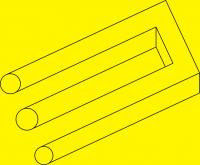
- Offline
- Junior Member
-

- Posts: 27
- Thank you received: 155
You can try out all the features and changes you want to make without worrying about creating a problem on your work configuration.
I have the sim version of EMC on my home office computer just for that.
Your right learning curve is better in nice warm house.
Rick G
Please Log in or Create an account to join the conversation.
- andypugh
-

- Offline
- Moderator
-

- Posts: 23461
- Thank you received: 4992
without the port hooked up in my configuration It keeps saying i cant do an MDI till the axis are all home,.
As has been suggested, creating a clone of the config for practicing with makes sense. Just copy the whole sub-folder in the emc2/configs directory and give it a different name.
You can avoid needing to home with NO_FORCE_HOMING
www.linuxcnc.org/docview/html/config_ini...b:%5BTRAJ%5D-section
However, be warned that coordinate systems get even more confusing with no homing at all, especially with no physical machine to watch. So, it is probably best to experiment with the sim configs which have a simulated homing scheme.
Please Log in or Create an account to join the conversation.
- helpmeout
- Offline
- Junior Member
-

- Posts: 25
- Thank you received: 0
Thank you ppl, for helping me.
Please Log in or Create an account to join the conversation.
