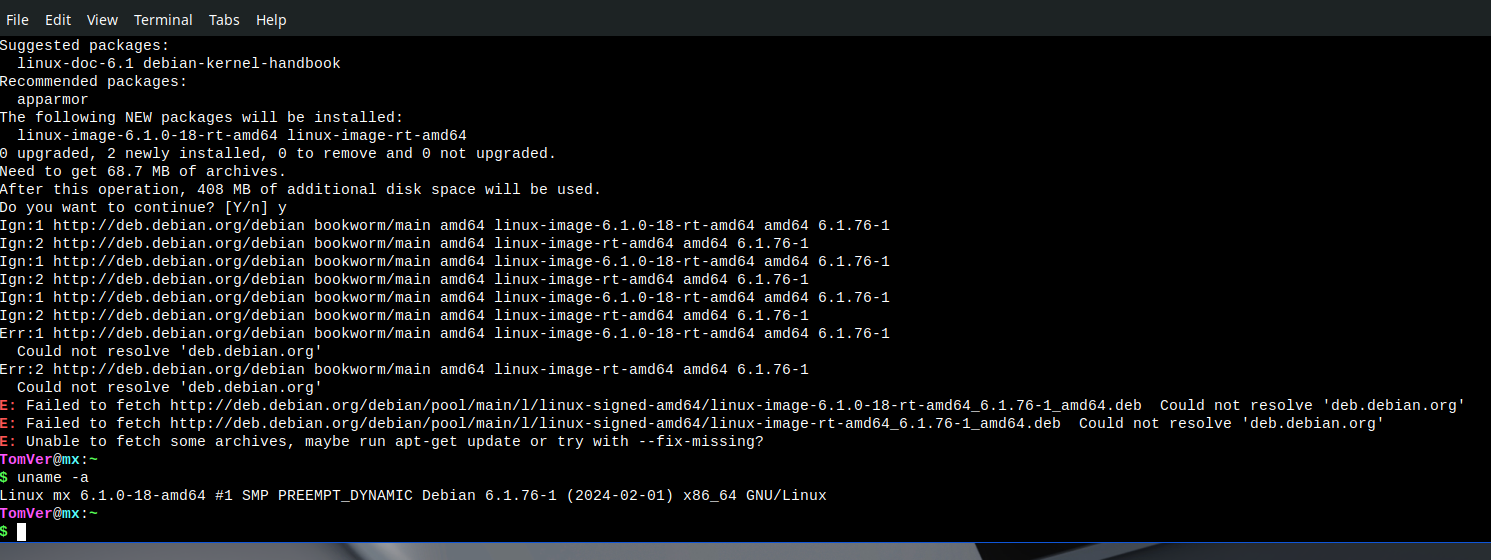LinuxCNC Install using MX Linux 19.4 - Geared Toward New Users
- snowgoer540
-
 Topic Author
Topic Author
- Offline
- Moderator
-

Less
More
- Posts: 2534
- Thank you received: 864
05 Sep 2021 13:17 - 26 Apr 2023 13:29 #219668
by snowgoer540
LinuxCNC Install using MX Linux 19.4 - Geared Toward New Users was created by snowgoer540
Attached is an Installation Guide that I created to walk a user through an installation of LinxuCNC using MX Linux 19.4.It is geared toward new users. The forum wouldn't allow me to upload the guide as one file, so I've chunked the installation guide in to 4 parts.
I've also included a quick guide I created for a user on the forum that showed how to set the IP address on a Mesa 7i96. This process will be similar for all Mesa ethernet cards, but consult the appropriate manual for the exact jumper to change. This step should be performed before proceeding with the user guide as the IP addresses in the guide will be incorrect otherwise. The main point of this jumper change is to prevent the Mesa card from conflicting with any WiFi cards.
This user guide is broken up into 15 sections with a bonus section for Tommy:
Sections 1-7 are required.
Sections 8 is optional if the user does not wish to use a Run In Place installation of LinuxCNC.
Sections 9 is optional and demonstrates how to restore a previously working LinuxCNC configuration using QtPlasmaC as an example.
Sections 10-11 are optional and demonstrate how to turn off the screen saver, and how to set the GRUB chooser so that the user doesn't have to wait for it to time out during boot.
Sections 12-15 (and bonus) are optional depending on the user's preferences. They mainly deal with making MX Linux feel more "Windows Like".
Bonus Section for Tommy should he decide to give MX Linux a go others may find it useful as well.
I intended for this guide to be as simple and painless as possible. It's been vetted by myself and a few others now but there are bound to be small mistakes I've missed. I'll do my best to update any major issues anyone finds; feedback is also welcomed.
I've also included a quick guide I created for a user on the forum that showed how to set the IP address on a Mesa 7i96. This process will be similar for all Mesa ethernet cards, but consult the appropriate manual for the exact jumper to change. This step should be performed before proceeding with the user guide as the IP addresses in the guide will be incorrect otherwise. The main point of this jumper change is to prevent the Mesa card from conflicting with any WiFi cards.
This user guide is broken up into 15 sections with a bonus section for Tommy:
Sections 1-7 are required.
Sections 8 is optional if the user does not wish to use a Run In Place installation of LinuxCNC.
Sections 9 is optional and demonstrates how to restore a previously working LinuxCNC configuration using QtPlasmaC as an example.
Sections 10-11 are optional and demonstrate how to turn off the screen saver, and how to set the GRUB chooser so that the user doesn't have to wait for it to time out during boot.
Sections 12-15 (and bonus) are optional depending on the user's preferences. They mainly deal with making MX Linux feel more "Windows Like".
Bonus Section for Tommy should he decide to give MX Linux a go others may find it useful as well.
I intended for this guide to be as simple and painless as possible. It's been vetted by myself and a few others now but there are bound to be small mistakes I've missed. I'll do my best to update any major issues anyone finds; feedback is also welcomed.
Last edit: 26 Apr 2023 13:29 by snowgoer540.
The following user(s) said Thank You: billykid, RotarySMP, phillc54, tommylight, Clive S, beefy, hottabich, AlekseySP, spumco, ExcessiveO and 3 other people also said thanks.
Please Log in or Create an account to join the conversation.
- snowgoer540
-
 Topic Author
Topic Author
- Offline
- Moderator
-

Less
More
- Posts: 2534
- Thank you received: 864
10 Jun 2022 20:13 - 10 Jun 2022 20:13 #244902
by snowgoer540
Replied by snowgoer540 on topic LinuxCNC Install using MX Linux 19.4 - Geared Toward New Users
I separated and locked this topic as some of the comments were contradictory/confusing.
If you have any questions, either start a new topic, or continue adding to this one:
forum.linuxcnc.org/9-installing-linuxcnc...new-users-discussion
If you have any questions, either start a new topic, or continue adding to this one:
forum.linuxcnc.org/9-installing-linuxcnc...new-users-discussion
Last edit: 10 Jun 2022 20:13 by snowgoer540.
Please Log in or Create an account to join the conversation.
- tommylight
-

- Online
- Moderator
-

Less
More
- Posts: 21145
- Thank you received: 7221
17 Sep 2023 00:18 #280962
by tommylight
Replied by tommylight on topic LinuxCNC Install using MX Linux 19.4 - Geared Toward New Users
Snowwy, can we unsticky this, i think it's time?
It served us good, but we have to part ways ....
It served us good, but we have to part ways ....
Please Log in or Create an account to join the conversation.
- acourtjester
- Offline
- Elite Member
-

Less
More
- Posts: 292
- Thank you received: 29
19 Mar 2024 20:25 #296344
by acourtjester
Replied by acourtjester on topic LinuxCNC Install using MX Linux 19.4 - Geared Toward New Users
I am on a new install as instructed above and cannot get the RT files loaded as shown in the screen shot below. this is procedure I followed Section 4 - Required - Configure MX Linux 19.4 OS (cont.)17. Enter the following command: sudo apt update Note: The user will be asked to input the user password (which will not show up when typed in) 18. Enter the following command: sudo apt upgrade --fix-missing Note: Enter a “Y” if prompted “Do you want to continue? [Y/n]”19. Enter the following case sensitive command: sudo apt install linux-image-rt-amd64 Note: Enter a “Y” if prompted “Do you want to continue? [Y/n]”20. Enter the following command: sudo shutdown -r now Note: The computer will now reboot21. After reboot, open a new terminal window and enter the following command: uname -a Note: The results must contain “rt” in the kernel name similar to the picture below.f the results do not show this, follow the steps on the next slide.and the next page too step 4 does not show the RT files to change the boot option
Attachments:
Please Log in or Create an account to join the conversation.
- snowgoer540
-
 Topic Author
Topic Author
- Offline
- Moderator
-

Less
More
- Posts: 2534
- Thank you received: 864
19 Mar 2024 23:01 #296347
by snowgoer540
Replied by snowgoer540 on topic LinuxCNC Install using MX Linux 19.4 - Geared Toward New Users
Looks like you installed MX Linux 23 which is based on Bookworm instead of 19.4 which is based on Buster. To my knowledge MX Linux 23 does not have a "rt" kernel.
I am not sure the reason you strayed from the doc to 23 instead of 19.4, but if you are looking for something newer than Buster and wanted to stay with MX Linux, you could do MX Linux 21, based on Bullseye.
That said, most of my dev work is done on 19.4, and my plasma table also runs 19.4. That said, I know nothing about your setup
I am not sure the reason you strayed from the doc to 23 instead of 19.4, but if you are looking for something newer than Buster and wanted to stay with MX Linux, you could do MX Linux 21, based on Bullseye.
That said, most of my dev work is done on 19.4, and my plasma table also runs 19.4. That said, I know nothing about your setup
Please Log in or Create an account to join the conversation.
- acourtjester
- Offline
- Elite Member
-

Less
More
- Posts: 292
- Thank you received: 29
19 Mar 2024 23:42 - 19 Mar 2024 23:43 #296351
by acourtjester
Replied by acourtjester on topic LinuxCNC Install using MX Linux 19.4 - Geared Toward New Users
Thanks for the reply I just followed the instructions above and that is what was downloaded, not a lot of experiences with LinuxCNC. If you have a different step to get the version you use Please give me the instructions and I will be happy to redo the install.
I did have a setup with Debian 11 and QTPlasmaC and there seem to be a bug as I had to do a work around (turn off THC and Arc Ok) so I could cut a project.
drive.google.com/file/d/1NmO-lchR3Nk8uSa.../view?usp=drive_link
drive.google.com/file/d/1mTytmUI8LUFoJ-7.../view?usp=drive_link
I did have a setup with Debian 11 and QTPlasmaC and there seem to be a bug as I had to do a work around (turn off THC and Arc Ok) so I could cut a project.
drive.google.com/file/d/1NmO-lchR3Nk8uSa.../view?usp=drive_link
drive.google.com/file/d/1mTytmUI8LUFoJ-7.../view?usp=drive_link
Last edit: 19 Mar 2024 23:43 by acourtjester.
Please Log in or Create an account to join the conversation.
- phillc54
-
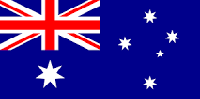
- Offline
- Platinum Member
-

Less
More
- Posts: 5711
- Thank you received: 2093
20 Mar 2024 00:02 #296355
by phillc54
Replied by phillc54 on topic LinuxCNC Install using MX Linux 19.4 - Geared Toward New Users
It looks like the link to the ISO gets corrupted in the PDF and it then points you to the latest version.
Try this one:
Try this one:
https://sourceforge.net/projects/mx-linux/files/Old/MX-19.4/MX-19.4_x64.iso/download
The following user(s) said Thank You: snowgoer540
Please Log in or Create an account to join the conversation.
- snowgoer540
-
 Topic Author
Topic Author
- Offline
- Moderator
-

Less
More
- Posts: 2534
- Thank you received: 864
20 Mar 2024 01:10 #296357
by snowgoer540
Replied by snowgoer540 on topic LinuxCNC Install using MX Linux 19.4 - Geared Toward New Users
Please Log in or Create an account to join the conversation.
- acourtjester
- Offline
- Elite Member
-

Less
More
- Posts: 292
- Thank you received: 29
20 Mar 2024 02:19 - 20 Mar 2024 02:30 #296363
by acourtjester
Replied by acourtjester on topic LinuxCNC Install using MX Linux 19.4 - Geared Toward New Users
Thanks Phill
I will give that a try in the morning.
AS usual you guy are very helpful, I will report my progress.
I just went to the page listed on the first instructions I followed and here is what I show from that site
The "/Old/MX-19.4/MX19.4_..-19.4/MX19.4_x64.iso" file could not be found or is not available. Please select another file.
I now have the correct ISO downloaded Things are looking up
I will give that a try in the morning.
AS usual you guy are very helpful, I will report my progress.
I just went to the page listed on the first instructions I followed and here is what I show from that site
The "/Old/MX-19.4/MX19.4_..-19.4/MX19.4_x64.iso" file could not be found or is not available. Please select another file.
I now have the correct ISO downloaded Things are looking up
Attachments:
Last edit: 20 Mar 2024 02:30 by acourtjester.
The following user(s) said Thank You: snowgoer540
Please Log in or Create an account to join the conversation.
- phillc54
-
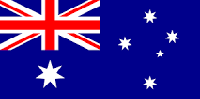
- Offline
- Platinum Member
-

Less
More
- Posts: 5711
- Thank you received: 2093
20 Mar 2024 03:47 #296370
by phillc54
Replied by phillc54 on topic LinuxCNC Install using MX Linux 19.4 - Geared Toward New Users
I don't have Adobe Reader...
On my Mac in both Safari (browser) and Preview (file viewer) if I click the link then copy/paste the result is:
If I highlight all the text then copy/paste the result is:
It obviously puts a newline where the link is split.
On my Mac in both Safari (browser) and Preview (file viewer) if I click the link then copy/paste the result is:
https://sourceforge.net/projects/mx-linux/files/Old/MX-19.4/MX-If I highlight all the text then copy/paste the result is:
https://sourceforge.net/projects/mx-linux/files/Old/MX-19.4/MX-
19.4_x64.iso/downloadIt obviously puts a newline where the link is split.
The following user(s) said Thank You: snowgoer540
Please Log in or Create an account to join the conversation.
Time to create page: 0.117 seconds