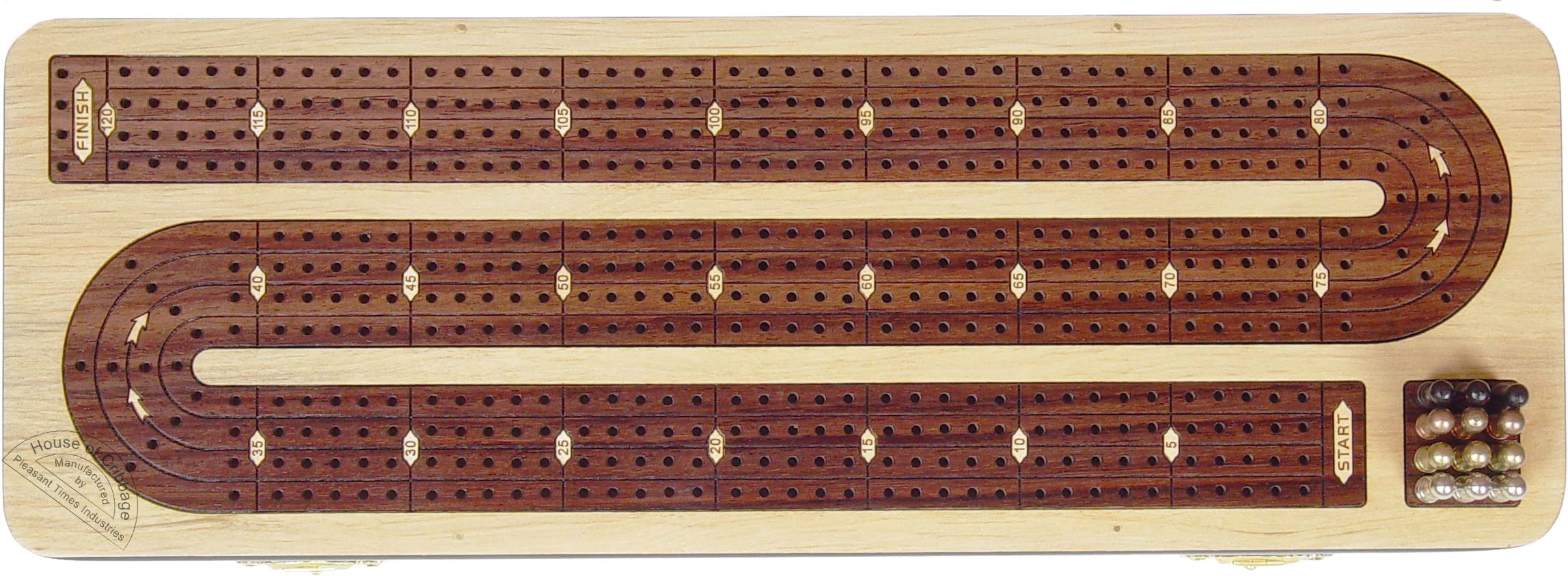QCad CAM
- cmorley
- Away
- Moderator
-

Less
More
- Posts: 7956
- Thank you received: 2161
29 Oct 2013 01:05 #40372
by cmorley
Replied by cmorley on topic QCad CAM
John are you running this on 10.04 or 12.04 ?
did you compile or are using binaries?
Thanks
Chris M
did you compile or are using binaries?
Thanks
Chris M
Please Log in or Create an account to join the conversation.
- BigJohnT
-
 Topic Author
Topic Author
- Offline
- Administrator
-

Less
More
- Posts: 6999
- Thank you received: 1176
29 Oct 2013 03:45 #40374
by BigJohnT
Replied by BigJohnT on topic QCad CAM
I'm using it on 10.04 and I didn't have to compile anything, IIRC the script just created an opt directory off of home/john and put everything in there. There is a desktop launcher in there that I pointed to with the menu editor. But I did install it several times till I found out the cam export file was missing. That is fixed now in the latest version.
JT
JT
Please Log in or Create an account to join the conversation.
- SrLange61
-

- Offline
- Senior Member
-

Less
More
- Posts: 40
- Thank you received: 5
29 Oct 2013 15:20 #40379
by SrLange61
Replied by SrLange61 on topic QCad CAM
I've been working on my own config. It has G40-42, F---, forced Rapid and Z-- all set from the layer name. All this can be added to the GCode config file. The limiting factor at the moment is that closed contours are all pathed in a set direction. You can over come this by just having one long contour, my rapids (G0) are set by having a 'R' in the layer name.
srl
srl
Please Log in or Create an account to join the conversation.
- BigJohnT
-
 Topic Author
Topic Author
- Offline
- Administrator
-

Less
More
- Posts: 6999
- Thank you received: 1176
29 Oct 2013 18:10 #40382
by BigJohnT
Replied by BigJohnT on topic QCad CAM
Can you share what you have so far?
Direction of cut is working for line arc but not for full arcs yet.
JT
Direction of cut is working for line arc but not for full arcs yet.
JT
Please Log in or Create an account to join the conversation.
- Sterling
-

- Offline
- Premium Member
-

Less
More
- Posts: 120
- Thank you received: 1
29 Oct 2013 21:12 #40388
by Sterling
Replied by Sterling on topic QCad CAM
Someday I hope to fully understand what you guys are talking about! (Thus far, it's still Greek to me...I'm in the infancy regarding this trade).
I've been able to draw simplistic shapes (square, triangle etc..) and export them out, which to me is quite pleasing!
It is exciting to draw an object EXACTLY where I want it to go on my table, a feature I have been unable to do with other programs I have tried thus far (Heeks & Makercam).
Granted, I've only used Qcad a couple times, but I hope to discover the patience to keep trying and understand more. If I ever learn something new that I find useful, I'll be sure to post it!
I've been able to draw simplistic shapes (square, triangle etc..) and export them out, which to me is quite pleasing!
It is exciting to draw an object EXACTLY where I want it to go on my table, a feature I have been unable to do with other programs I have tried thus far (Heeks & Makercam).
Granted, I've only used Qcad a couple times, but I hope to discover the patience to keep trying and understand more. If I ever learn something new that I find useful, I'll be sure to post it!
Please Log in or Create an account to join the conversation.
- BigJohnT
-
 Topic Author
Topic Author
- Offline
- Administrator
-

Less
More
- Posts: 6999
- Thank you received: 1176
30 Oct 2013 00:15 #40396
by BigJohnT
What do you mean by "draw an object EXACTLY where I want it to go on my table"?
I normally draw objects with the upper left corner as X0 Y0. Then when I touch off the material X edge and the fixed jaw on the vise for Y then touch off the top of the material for Z0.
In QCad if you want the corner of an object to start at 0,0 pick the line tool, pick line from 2 points, click on grid then move the pointer and watch the first position as you move the pointer, when it is 0,0 click the start of your line. Now say move the pointer to 10,0 and click again then press esc to back up to the line type selection and select Parallel (with distance). At top enter the distance you want say 3.375 and move the cross over the line and you will see that it shows you what side your about to create a line on. The other most used tool is the modification tool to trim a line say you just offset a line then you want to trim a line to the one you offset that is the tool to use.
JT
Replied by BigJohnT on topic QCad CAM
It is exciting to draw an object EXACTLY where I want it to go on my table, a feature I have been unable to do with other programs I have tried thus far (Heeks & Makercam).
Granted, I've only used Qcad a couple times, but I hope to discover the patience to keep trying and understand more. If I ever learn something new that I find useful, I'll be sure to post it!
What do you mean by "draw an object EXACTLY where I want it to go on my table"?
I normally draw objects with the upper left corner as X0 Y0. Then when I touch off the material X edge and the fixed jaw on the vise for Y then touch off the top of the material for Z0.
In QCad if you want the corner of an object to start at 0,0 pick the line tool, pick line from 2 points, click on grid then move the pointer and watch the first position as you move the pointer, when it is 0,0 click the start of your line. Now say move the pointer to 10,0 and click again then press esc to back up to the line type selection and select Parallel (with distance). At top enter the distance you want say 3.375 and move the cross over the line and you will see that it shows you what side your about to create a line on. The other most used tool is the modification tool to trim a line say you just offset a line then you want to trim a line to the one you offset that is the tool to use.
JT
Please Log in or Create an account to join the conversation.
- BigJohnT
-
 Topic Author
Topic Author
- Offline
- Administrator
-

Less
More
- Posts: 6999
- Thank you received: 1176
30 Oct 2013 00:32 - 30 Oct 2013 00:33 #40397
by BigJohnT
Replied by BigJohnT on topic QCad CAM
Last edit: 30 Oct 2013 00:33 by BigJohnT.
Please Log in or Create an account to join the conversation.
- Sterling
-

- Offline
- Premium Member
-

Less
More
- Posts: 120
- Thank you received: 1
30 Oct 2013 06:09 #40409
by Sterling
Well...that is exactly what I mean.
I can draw and move shapes on screen in the "work area" where I want them to go, based on the displayed coordinates.
You saw how I was doing them earlier (the post in ArcBuddy= how I would super-impose a drawing onto a computer made graph set in increments of .0312" then hand-type in the coordinates).
Since then I had been experimenting with Inkscape+makercam with a hit-and-miss success rate and I recently had downloaded HeeksCNC to give that a try since I the aforementioned programs have more 'guesswork' involved. Inkscape had the rulers, but the reference wasn't exacting enough and I found I had to load them in Makercam, compile, and test. Then when the etching on the board it didn't come out to exactly where I wanted it based on code I had already written, I would then reload the SVG into makercam, make the modifications, (hope they re right), compile, and test again.
Rinse and repeat. (I have used Makercam for a couple images and then hand coded a few parts here and there to add what I wanted as needed.)
(I have used Makercam for a couple images and then hand coded a few parts here and there to add what I wanted as needed.)
Fast forward:
I have discovered that with Qcad, that I am able to make a line/drawing, and place it where I need/want it on the table where it will not interfere with existing programming (for instance = a pattern of holes designed for a cribbage board).
Next, I intend convert my drawings into DXF files (using WINTOPO) and then import them into QCAD to see if it can export them.
I'm sure this ability is possible with other programs, but I'd suspect they are for purchase and I presently lack the funds to purchase them.
Replied by Sterling on topic QCad CAM
What do you mean by "draw an object EXACTLY where I want it to go on my table"?
Well...that is exactly what I mean.
I can draw and move shapes on screen in the "work area" where I want them to go, based on the displayed coordinates.
You saw how I was doing them earlier (the post in ArcBuddy= how I would super-impose a drawing onto a computer made graph set in increments of .0312" then hand-type in the coordinates).
Since then I had been experimenting with Inkscape+makercam with a hit-and-miss success rate and I recently had downloaded HeeksCNC to give that a try since I the aforementioned programs have more 'guesswork' involved. Inkscape had the rulers, but the reference wasn't exacting enough and I found I had to load them in Makercam, compile, and test. Then when the etching on the board it didn't come out to exactly where I wanted it based on code I had already written, I would then reload the SVG into makercam, make the modifications, (hope they re right), compile, and test again.
Rinse and repeat.
Fast forward:
I have discovered that with Qcad, that I am able to make a line/drawing, and place it where I need/want it on the table where it will not interfere with existing programming (for instance = a pattern of holes designed for a cribbage board).
Next, I intend convert my drawings into DXF files (using WINTOPO) and then import them into QCAD to see if it can export them.
I'm sure this ability is possible with other programs, but I'd suspect they are for purchase and I presently lack the funds to purchase them.
Please Log in or Create an account to join the conversation.
- BigJohnT
-
 Topic Author
Topic Author
- Offline
- Administrator
-

Less
More
- Posts: 6999
- Thank you received: 1176
30 Oct 2013 06:41 #40410
by BigJohnT
Replied by BigJohnT on topic QCad CAM
That does sound like a lot of trial and error over and over. If you know the dimensions and the layout you can create it in QCad. The reason you use vector CAD for machining is each line and point is exactly where you want it. Any time you try and use bit map you will have errors.
Even a board like this one would be simple (for me cause I know how) to lay out in QCad.
Draw the lines then split the lines by how many points you want then add the points to end of each line. Just make sure you put each separate operation on different layers. Even with the curves being a different radius you split them all the same number of times and you end up with the board above. I can make a screencast if you are having trouble following what I'm talking about.
JT
Even a board like this one would be simple (for me cause I know how) to lay out in QCad.
Draw the lines then split the lines by how many points you want then add the points to end of each line. Just make sure you put each separate operation on different layers. Even with the curves being a different radius you split them all the same number of times and you end up with the board above. I can make a screencast if you are having trouble following what I'm talking about.
JT
Please Log in or Create an account to join the conversation.
- Sterling
-

- Offline
- Premium Member
-

Less
More
- Posts: 120
- Thank you received: 1
31 Oct 2013 22:06 #40453
by Sterling
LOL, I'm just learning QCad, and it is with great humble that I confess: I have no idea what you are talking about. I figured out how to do basic shapes, but that is it.
If I could figure out how to import/draw the existing board outlines with peg-holes that I already have made/designed = that would be a great start, because I hope to import images into QCad to go as a decorative design.
Here is one that I did by hand - if I could figure out how to get the CNC to etch in designs, I would be a much happier camper!
Replied by Sterling on topic QCad CAM
...if you are having trouble following what I'm talking about.
JT
LOL, I'm just learning QCad, and it is with great humble that I confess: I have no idea what you are talking about. I figured out how to do basic shapes, but that is it.
If I could figure out how to import/draw the existing board outlines with peg-holes that I already have made/designed = that would be a great start, because I hope to import images into QCad to go as a decorative design.
Here is one that I did by hand - if I could figure out how to get the CNC to etch in designs, I would be a much happier camper!
Please Log in or Create an account to join the conversation.
Time to create page: 0.100 seconds