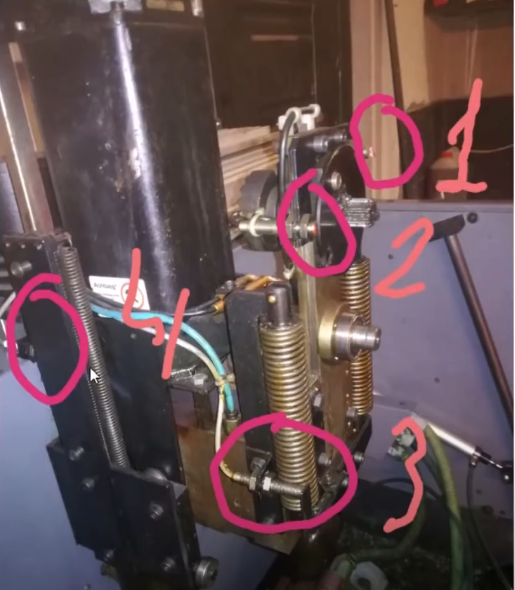Search Results (Searched for: stepper spindle)
- hitchhiker
- hitchhiker
13 Aug 2025 15:35
Replied by hitchhiker on topic ECMO VMC100 Retrofit with Carousel/Toolchanger
ECMO VMC100 Retrofit with Carousel/Toolchanger
Category: Milling Machines
- juergen-home
- juergen-home
13 Aug 2025 09:37 - 13 Aug 2025 09:40
Replied by juergen-home on topic "pwm/dir" (Out1) switches for spindle CCW
"pwm/dir" (Out1) switches for spindle CCW
Category: Basic Configuration
- konrad
- konrad
05 Aug 2025 15:24
Replied by konrad on topic prevent jog limit error
prevent jog limit error
Category: General LinuxCNC Questions
- Cysign
- Cysign
01 Aug 2025 11:19
Interfaces & linear scale for LinuxCNC was created by Cysign
Interfaces & linear scale for LinuxCNC
Category: General LinuxCNC Questions
- rhscdn
- rhscdn
31 Jul 2025 14:16 - 31 Jul 2025 14:20
- hitchhiker
- hitchhiker
26 Jul 2025 12:06 - 26 Jul 2025 12:07
ECMO VMC100 Retrofit with Carousel/Toolchanger was created by hitchhiker
ECMO VMC100 Retrofit with Carousel/Toolchanger
Category: Milling Machines
- Billiiles
- Billiiles
23 Jul 2025 09:13 - 25 Jul 2025 09:19
Replied by Billiiles on topic Axis and tool length sensor troubles
Axis and tool length sensor troubles
Category: General LinuxCNC Questions
- Esaber
- Esaber
20 Jul 2025 10:05 - 20 Jul 2025 10:13
Replied by Esaber on topic Plasmac to Qtplasmac conversion not working
Plasmac to Qtplasmac conversion not working
Category: Plasmac
- seuchato
- seuchato
14 Jul 2025 14:23
Axis and tool length sensor troubles was created by seuchato
Axis and tool length sensor troubles
Category: General LinuxCNC Questions
- Gautham
- Gautham
11 Jul 2025 06:00
5 axis milling machine with 7i96s was created by Gautham
5 axis milling machine with 7i96s
Category: Driver Boards
- ZXT
- ZXT
10 Jul 2025 20:56 - 10 Jul 2025 21:42
Configuring LinuxCNC 2.9.4 Mesa 7i95t Newbie. was created by ZXT
Configuring LinuxCNC 2.9.4 Mesa 7i95t Newbie.
Category: Milling Machines
- BabyDibbert
- BabyDibbert
10 Jul 2025 06:53
Fried my LinuxCNC Setup was created by BabyDibbert
Fried my LinuxCNC Setup
Category: General LinuxCNC Questions
- rhscdn
- rhscdn
06 Jul 2025 16:39
Recommended card: AXYZ CNC router upgrade was created by rhscdn
Recommended card: AXYZ CNC router upgrade
Category: Driver Boards
- Russell072009
- Russell072009
24 Jun 2025 17:21
Replied by Russell072009 on topic New with questions on LinuxCNC and Mesa
New with questions on LinuxCNC and Mesa
Category: General LinuxCNC Questions
- Geshka
- Geshka
19 Jun 2025 17:31
Replied by Geshka on topic How to link existing glass scale DRO readout to LinuxCNC for cheap
How to link existing glass scale DRO readout to LinuxCNC for cheap
Category: Driver Boards
Time to create page: 0.883 seconds